I had a unique situation occur while troubleshooting an XP machine – I had physical access to the machine, but not the keyboard and mouse.
I was able to use a USB mouse and On-Screen Keyboard (OSK) to navigate the user interface.
Here is how it works:
- Plug in the USB mouse. After a couple of seconds, you should be able to move the mouse cursor.
- Click on “Start” (or whatever passes for Start, for your version of Windows)
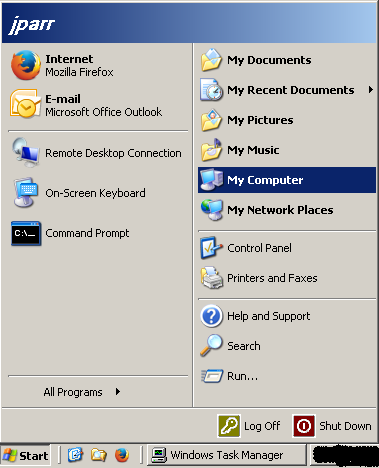
- Click on the computer name, to open an explorer window
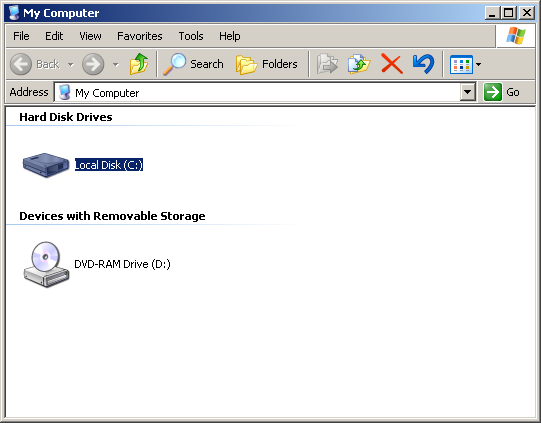
- Navigate to c:\windows
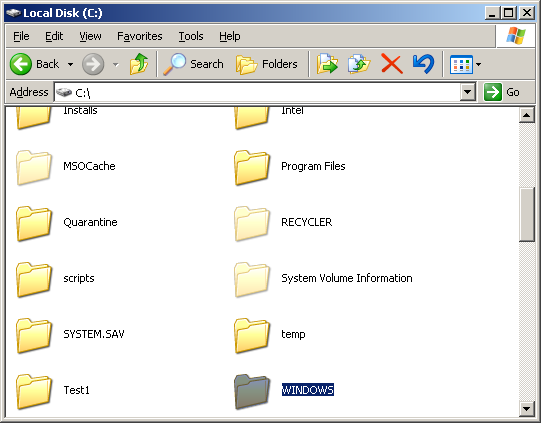
- In the “windows” folder, navigate to “system32”
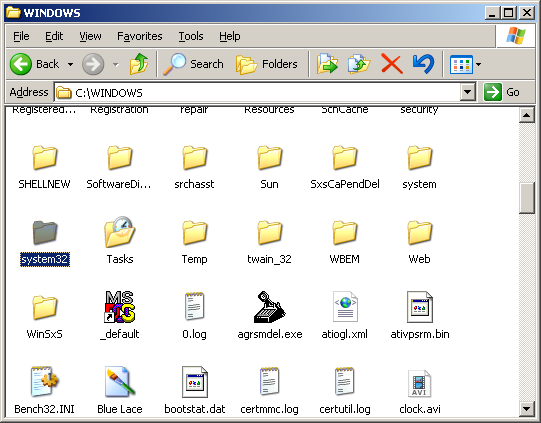
- If you can’t find it, go to folder options, select “Show hidden files and folders” and make sure “hide protected system files” is NOT checked.
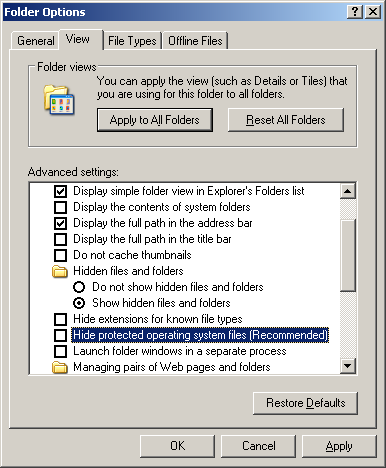
- In “system32”, find a file called “osk” or “osk.exe”, and double-click to open it.
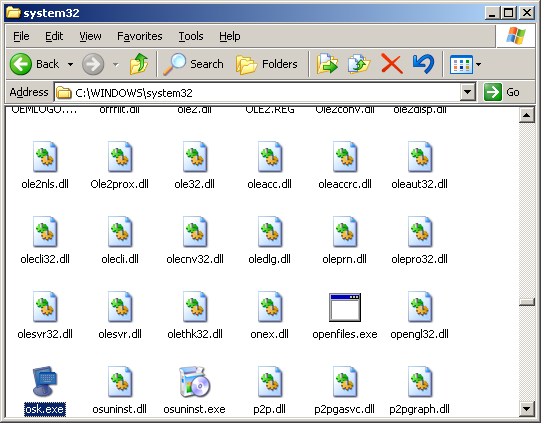
- The OSK will be displayed:
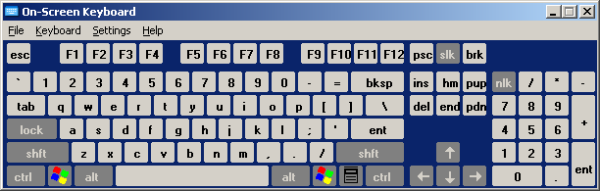
The OSK will remain in the foreground, and allows you to “type” using the mouse.
For example, click the Firefox Address bar, then click-type:
g – o – o – g – l – e – . – c – o – m – ent (enter)
You can manipulate most OS and application functions quickly and easily, even if the system’s keyboard and mouse are locked out for some reason.